Updating Adobe settings BEFORE viewing and downloading standards
To view and download standards on Intertek Inform, you will need to adjust your Adobe settings.
You can do this before you attempt to download any standards from Intertek Inform by:
- Disabling a setting in your PDF viewer
- Adding the Intertek Inform DRM server to the list of trusted domains
Note: the order in which you are prompted to make these changes may vary depending on your device.
Disable a setting in your PDF viewer
- When Adobe Reader opens, select Edit (or File) > Preferences > JavaScript and untick the setting labelled Enable global object security policy:
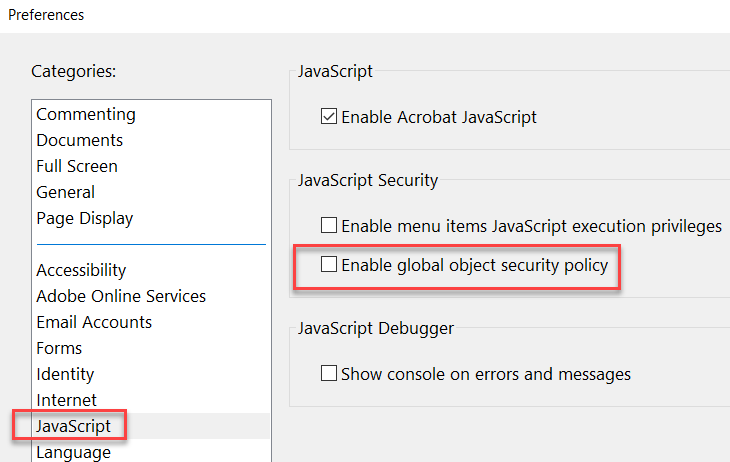
- Click OK, go back to your Downloads folder and open the document again. You should be prompted to add the DRM server to the list of trusted domains in your PDF viewer.
Add the Intertek Inform DRM server to the list of trusted domains in your PDF viewer
- After identifying a relevant standard and selecting the Download button
 the Download Request screen will display and you can click on Download Document:
the Download Request screen will display and you can click on Download Document:
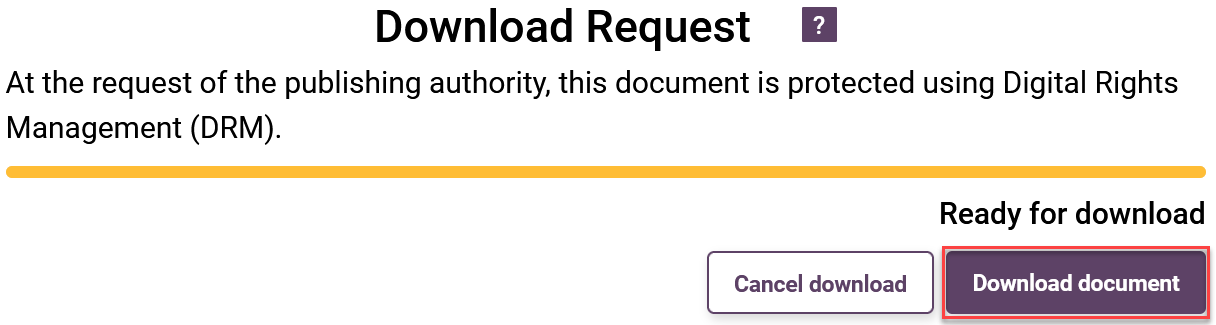
- You will see a DRM protected document screen which lists the PDF supported readers needed to access the standard:
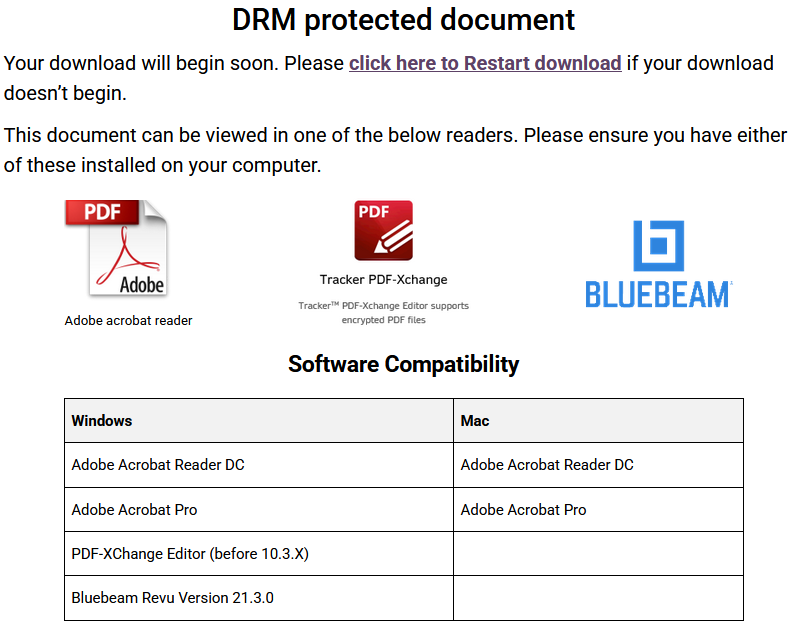
- A security warning will pop up asking you to make the Intertek Inform DRM a trusted site. Ensure that Remember this action for this site for all PDF documents is ticked and select Allow:
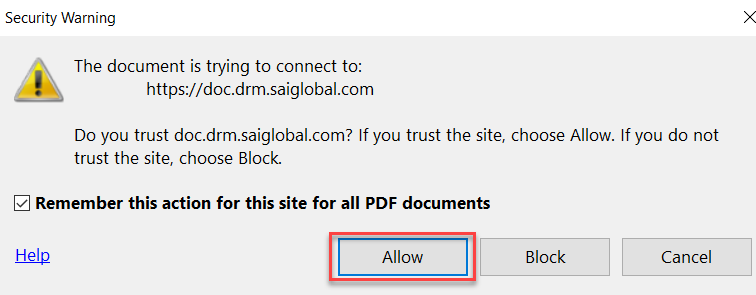
- Another pop-up will appear notifying you to adjust your JavaScript settings in Adobe so you can open and view the PDF. Click OK.
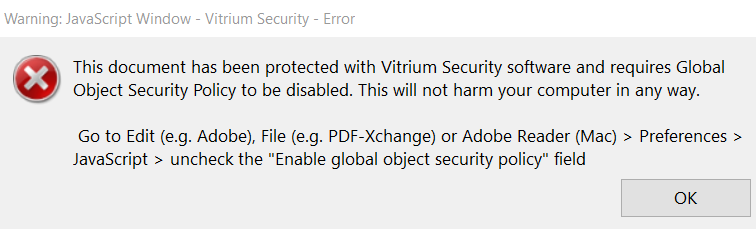
- After clicking OK, the PDF document will close and you will be taken to Adobe where you can adjust your JavaScript settings to ensure you can download and view the document.
Updating Adobe settings AFTER downloading a standard
You can adjust your Adobe settings after attempting to download a standard by following these instructions.
- Identify the relevant standard and click the Download button:
 .
.
- The Download Request screen will display:
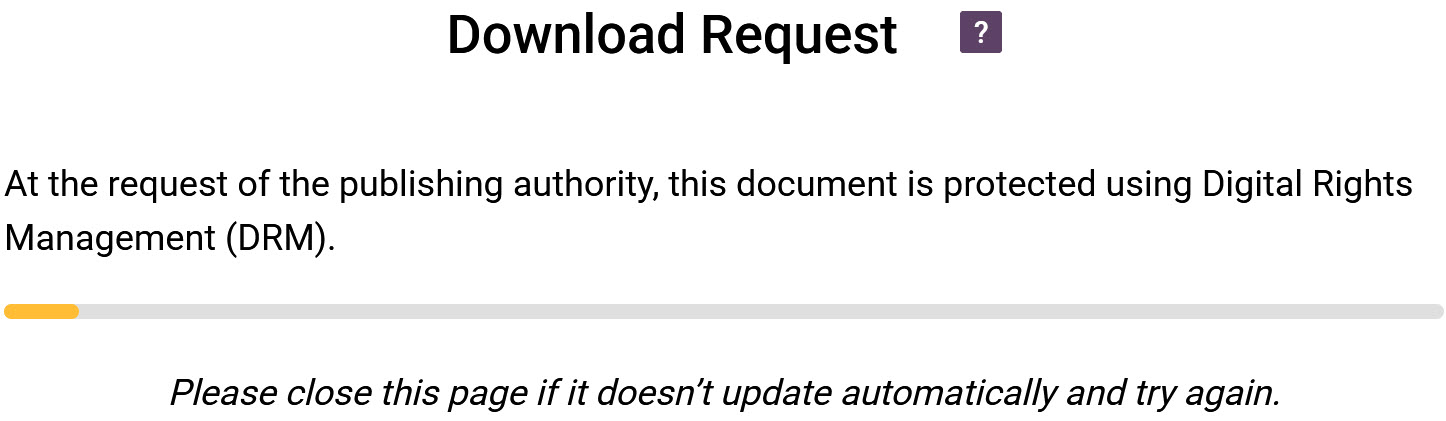
- You'll see the DRM protected document screen which lists the PDF supported readers needed to access the standard then the document will automatically open:
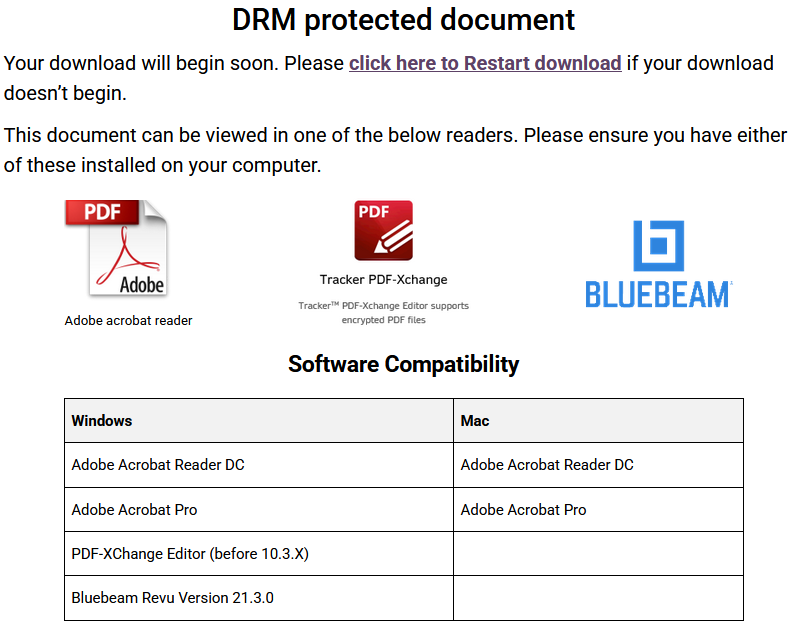
- If you haven't already updated your Adobe settings you'll see this message:
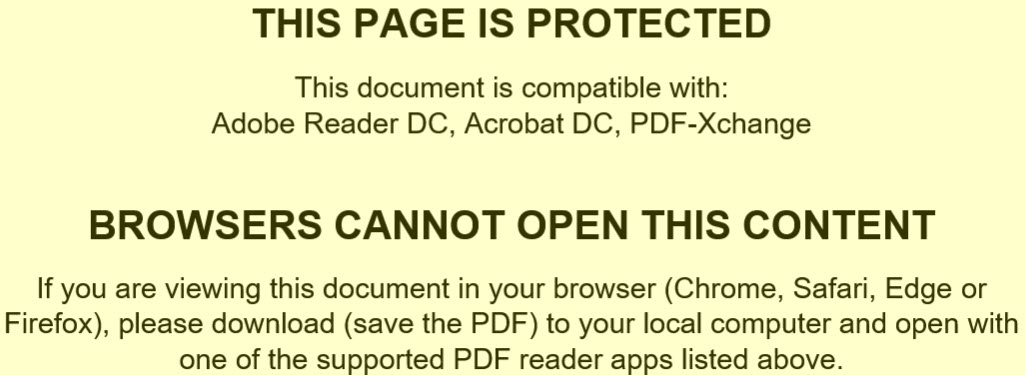
Update your Adobe settings
- Close the document and when prompted save it to a convenient location i.e. your Desktop.
- Locate the document and double click to open it.
- The following prompt to update your Adobe settings will appear:
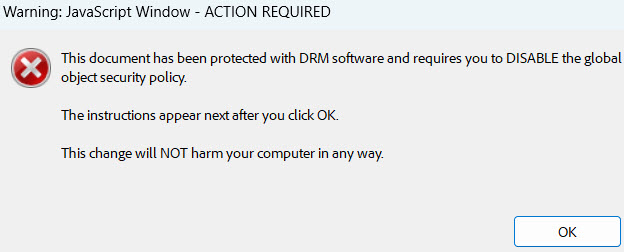
- Click OK then follow the on-screen instructions:
- Go to File > Preferences.
- Select JavaScript, untick the box labelled Enable global object security policy and click Ok:
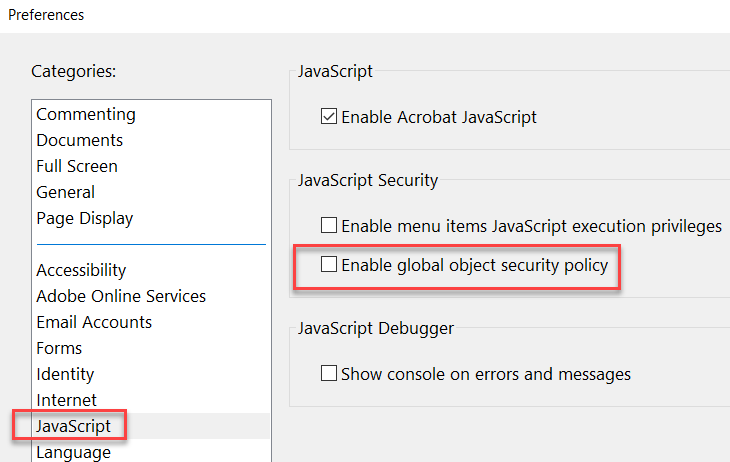
- Navigate back to your downloaded file and double click to open it.
- The standard will now display.
 Note
Note: You should only need to change these settings once. After enabling Vitrium on your selected PDF viewer, your selections will be remembered for future sessions ensuring the immediate download of Intertek Inform standards.
 Note
Note: Adjusting Adobe settings to download standards may interfere with the functionality of other PDF documents. You may wish to remove these settings once you have downloaded all required standards. To
enable Javascript in Adobe: Edit [or File] > Preferences > Javascript > Tick the box labelled ‘Enable Global Object Security Policy’. To
remove Intertek Inform (SAI Global) from the list of trusted domains: Edit [or File] > Preferences > Trust Manager > Change Settings > Highlight SAI Global DRM from list and click Delete.

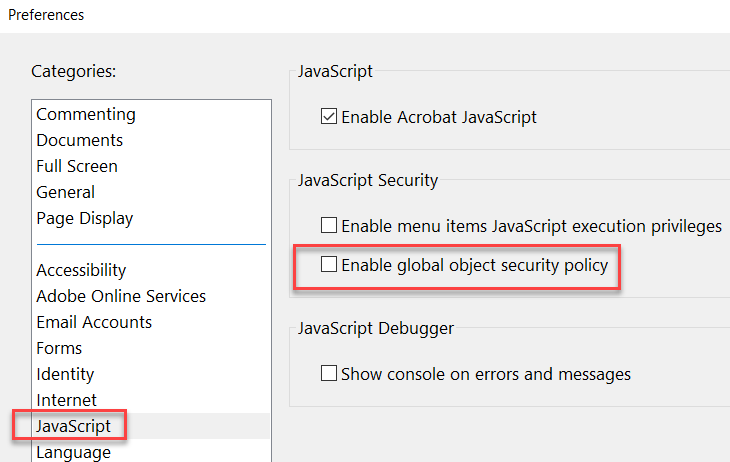
 the Download Request screen will display and you can click on Download Document:
the Download Request screen will display and you can click on Download Document: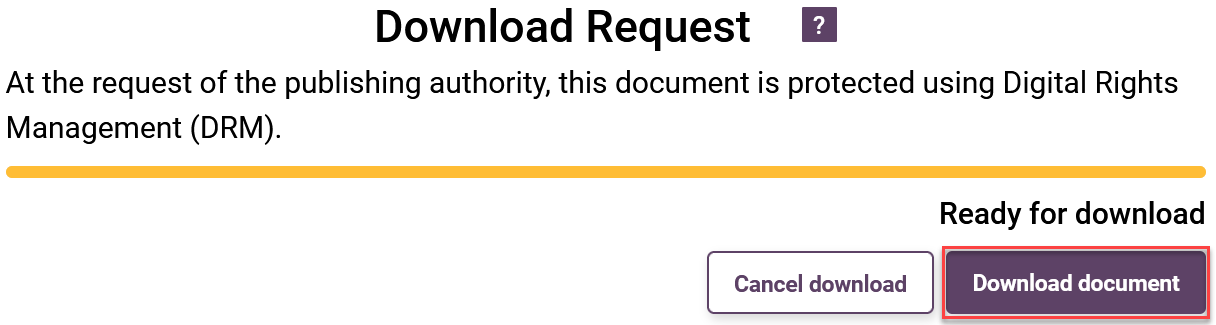
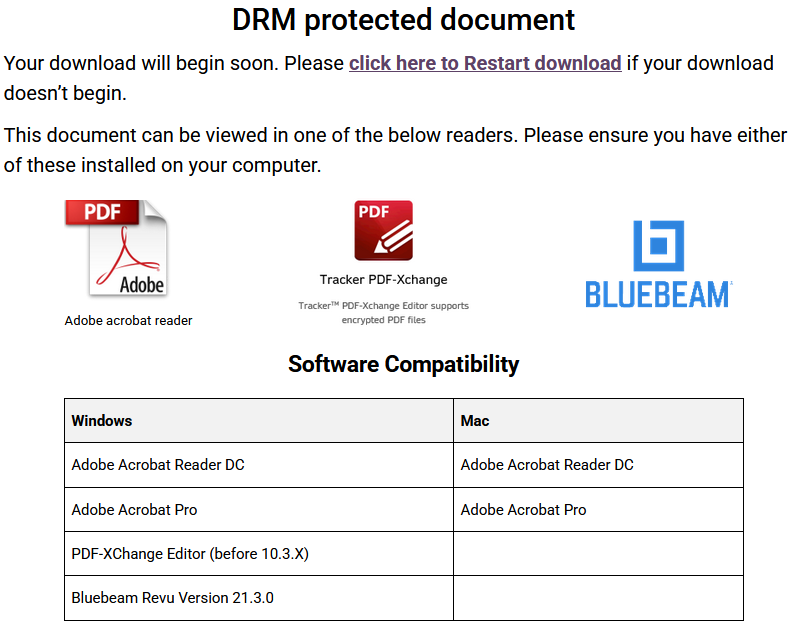
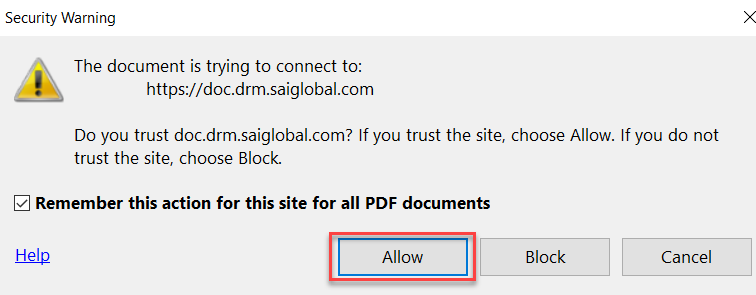
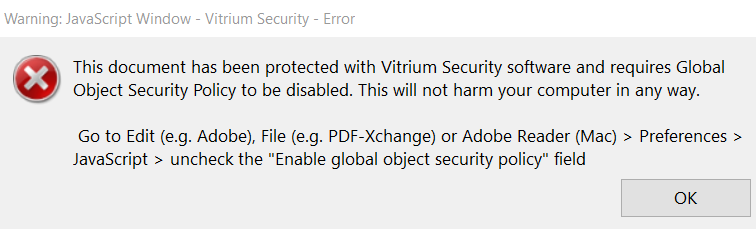
 .
.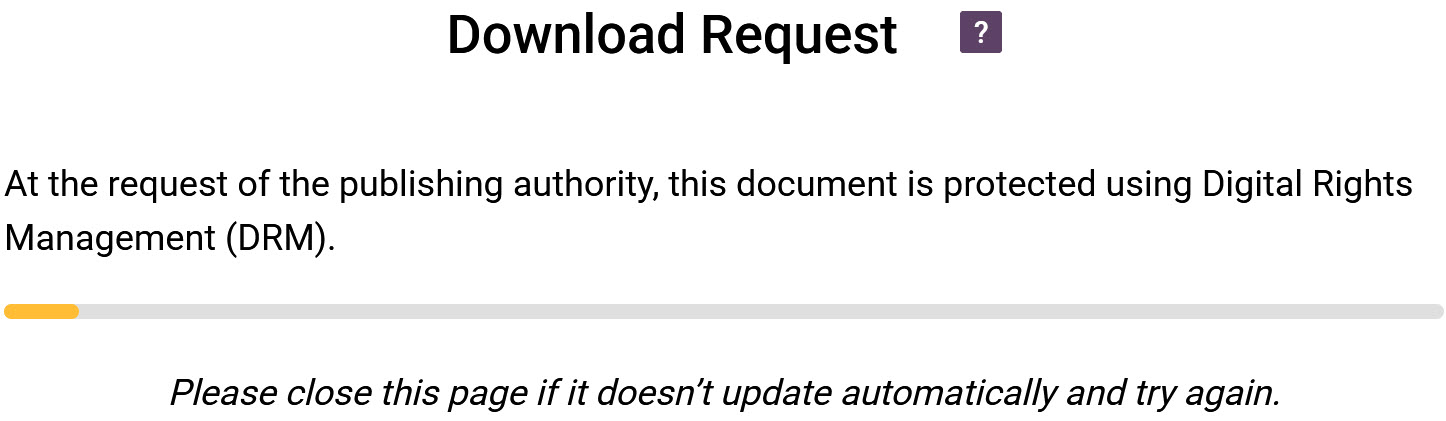
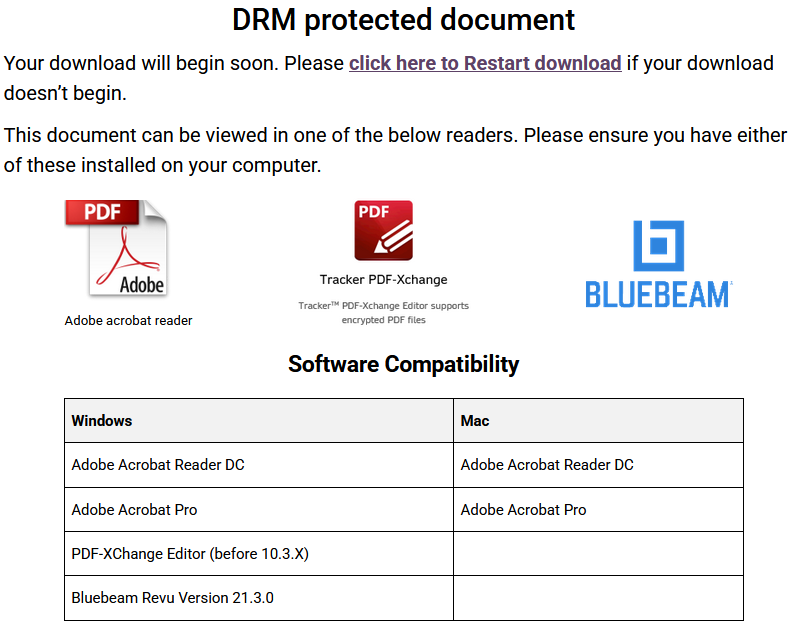
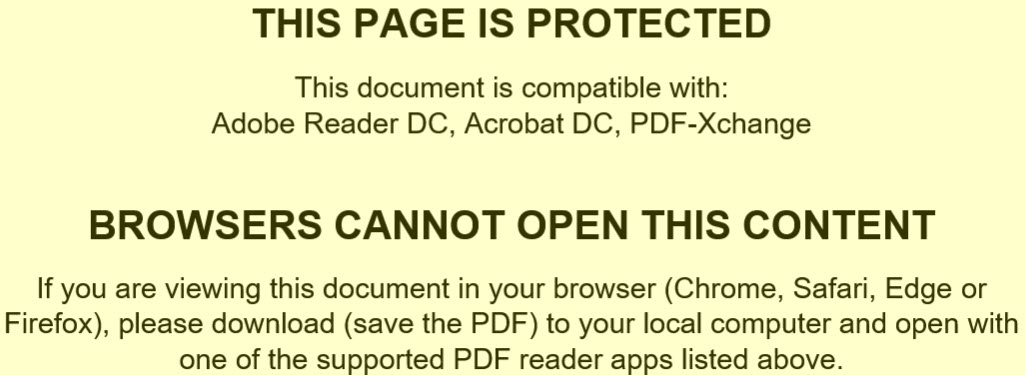
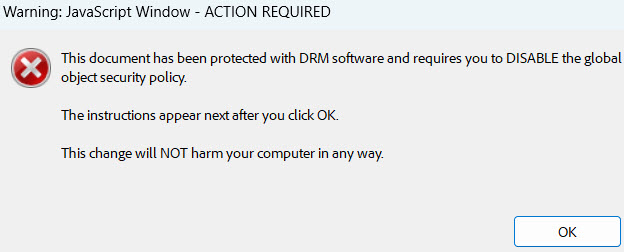
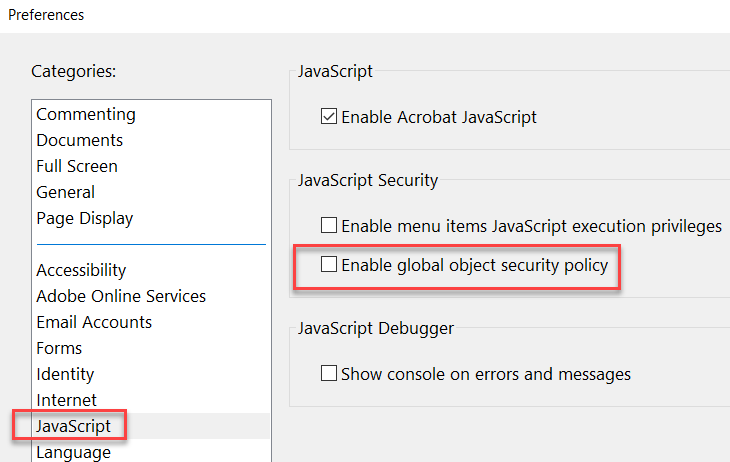
 Note: You should only need to change these settings once. After enabling Vitrium on your selected PDF viewer, your selections will be remembered for future sessions ensuring the immediate download of Intertek Inform standards.
Note: You should only need to change these settings once. After enabling Vitrium on your selected PDF viewer, your selections will be remembered for future sessions ensuring the immediate download of Intertek Inform standards. Note: Adjusting Adobe settings to download standards may interfere with the functionality of other PDF documents. You may wish to remove these settings once you have downloaded all required standards. To enable Javascript in Adobe: Edit [or File] > Preferences > Javascript > Tick the box labelled ‘Enable Global Object Security Policy’. To remove Intertek Inform (SAI Global) from the list of trusted domains: Edit [or File] > Preferences > Trust Manager > Change Settings > Highlight SAI Global DRM from list and click Delete.
Note: Adjusting Adobe settings to download standards may interfere with the functionality of other PDF documents. You may wish to remove these settings once you have downloaded all required standards. To enable Javascript in Adobe: Edit [or File] > Preferences > Javascript > Tick the box labelled ‘Enable Global Object Security Policy’. To remove Intertek Inform (SAI Global) from the list of trusted domains: Edit [or File] > Preferences > Trust Manager > Change Settings > Highlight SAI Global DRM from list and click Delete.